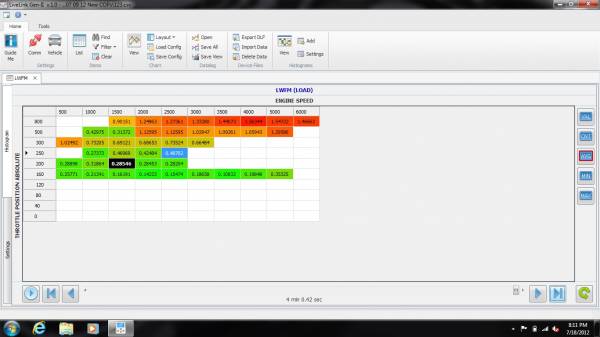If you have an SCT XCalibrater 2 or X3 tuner you can use SCT LiveLink to datalog your vehicle while it is running. After, you can analyze the data to look for issues and/or to help with future tuning, whether you do it yourself or have a professional do it for you.
These detailed data logs can help you identify fuel shortages, incorrect spark values, room for spark increases, airflow issues, and the list goes on and on. However, I have found it becomes difficult to analyze 100,000 lines of data effectively without some external help.
In this thread I will provide a quick how-to that anyone with an SCT tuner can use to log their vehicle. If you've been curious about this but thought it was too complicated or hard, hopefully this will help you out. If you've already used LiveLink, you can skip to post 2 where I will discuss how to analyze the log files.
So, let's hook a laptop to our Marauder using an X3 tuner:
Step 1: Power up the laptop
Step 2: Plug the USB cord from the handheld tuner into the laptop
Step 3: Wait for the tuner to finish booting up
Step 4: Plug the tuner OBD-II plug into the car's OBD-II port
IMPORTANT: if you plug the tuner into the car first, it WILL NOT work with LiveLink. The tuner needs to be plugged first into the computer.
To continue you need the ignition ON in your vehicle. You do not have to start it, but have the key in the ACC position.
After starting up LiveLink, the first step is to select which data items we want to record. Under the COMMANDS menu, we select CONFIGURE DATALOG ITEMS.
LiveLink will attempt to connect to the car ECU to identify which data items (hereafter referred to as PIDs) are available to choose.
If you see an error message, it's because you plugged the tuner into the car first before plugging it into the computer USB, or because the vehicle ignition is not on:
If you plugged it in correctly, you will see this:
LiveLink will draw up a long list of PIDs that you can select from; these are the data items that will appear in your data logs:
These are the PIDs I usually log:
battery_voltage
coolant_temp
fp_duty_cycle
FPUMP_ACT_VOLTS
FPUMP_FLOW_RATE
fuel_rail_pr_psi
intake_air_tem
KNK_SEN_RETARD
load
LTFT_BANK_1
LTFT_BANK_2
maf_counts
PRES_DROP_F_INJ
RPM
spark
STFT_BANK_1
STFT_BANK_2
TCC_ACT_SLIP
TP_RELATIVE
trans_temp
You will find as you browse and select the PIDs, it can take some time. After we have made our selections, we will save our configuration so we can recall it again quickly. Under FILE we will select SAVE LIVELINK CONFIGURATION and save our PID list to a file.
With the PIDs all selected, it's time to start data logging!
To continue you will have to start your vehicle. You can log without starting the vehicle, but the data will be quite boring.
To start datalogging, use CTRL+F1 on your keyboard, or select from the COMMANDS menu START DATA LOGGING.
Here's what it looks like while logging (I did not start the car). You get a nice graphical representation of the data:
The items that are check-marked will show up in the graph on the right. The currently highlighted one shows up yellow. The graph is useful for looking at items like fuel rail pressure that you want to normally stay constant.
Once we're done our logging run, select from the COMMANDS menu STOP DATA LOGGING:
Now we save the datalog to disk. From FILE, select SAVE DATALOG AS:
LiveLink can open up data logs at any point and you can browse through the graphs in the program at any point in your datalog. This is a useful function and you can use it to check for many different situations in your vehicle. I recommend always having RPM and TP_RELATIVE or LOAD check-marked then you can identify many different scenarios (i.e., hard acceleration) and watch the data at those points.
Continued in Post 2...















 Reply With Quote
Reply With Quote































 I'm using a dedicated laptop with 8Gb DDR3, I5, 128Gb SSD drive, W7U. Your spreadsheet analyzer is nice! I use EEC Analyzer also. One key ingredient is to have good, working O2 sensors, wideband too. Yeah, I don't usually like having incriminating data running on my laptop while I log.
I'm using a dedicated laptop with 8Gb DDR3, I5, 128Gb SSD drive, W7U. Your spreadsheet analyzer is nice! I use EEC Analyzer also. One key ingredient is to have good, working O2 sensors, wideband too. Yeah, I don't usually like having incriminating data running on my laptop while I log. 

 Tuned by Fast Specialities
Tuned by Fast Specialities